Relationships Editor¶
The Relationships Editor page is where an archivist goes to add, edit, or remove related items. You get to it by clicking an item's quick access Relationships link or by clicking the Relationships button on the admin Item page.
This page explains how the Relationships Editor works. To learn how to use the Relationships Editor, see Add Relationships to an Item.
The screenshot below shows an example of what the Relationships Editor looks like for an item with four relationships.
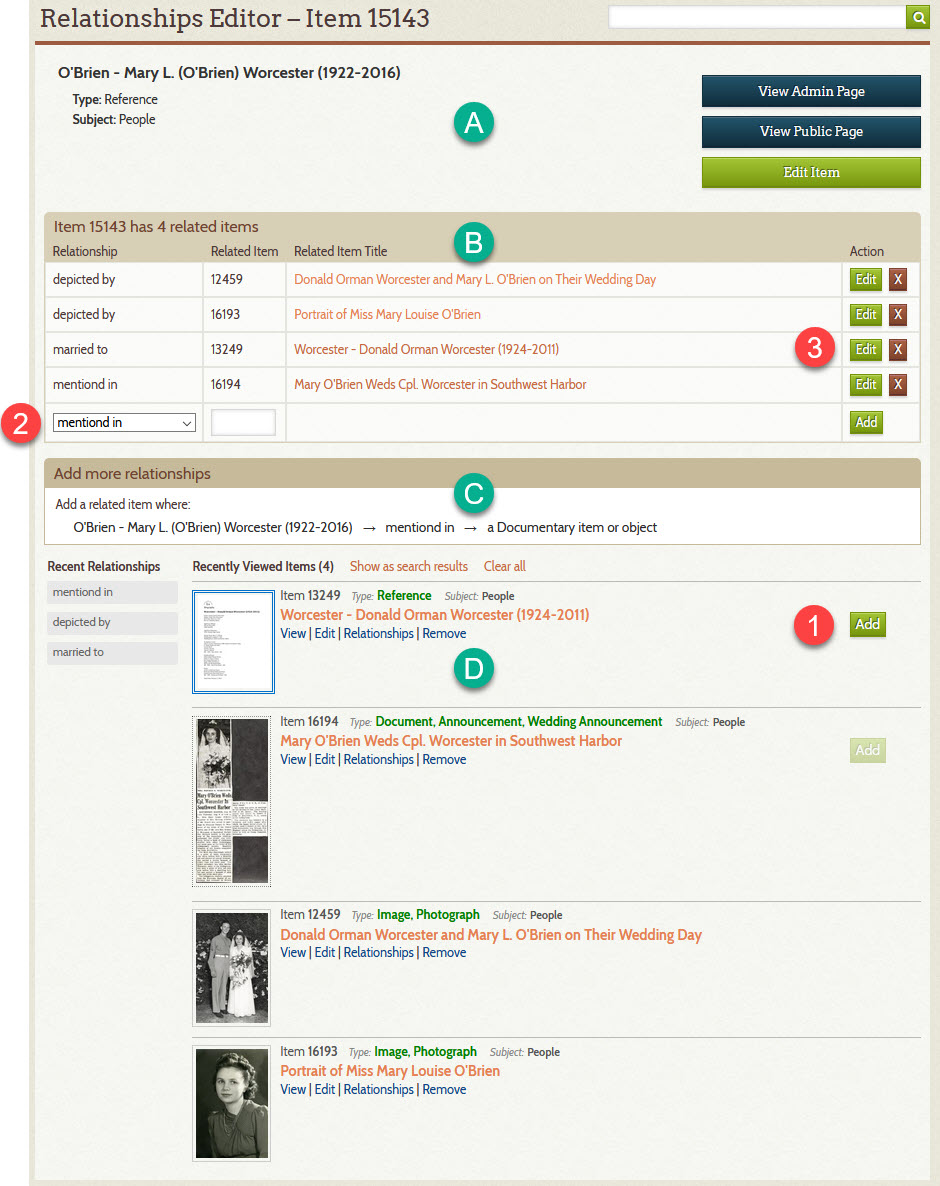
Part of the page¶
Refer to the letters in the green circles and the numbers in the red circles.
- Section – A
- Displays the title, type, and subject of the primary item. The primary item is the one to which you add relationships to. In the documentation for relationship type, the primary item is the source item in a relationship.
- Section – B
- Displays a list of the items that are related to the primary item.
- Section – C
- Shows what kind of item can be the target of the primary item for the
relationship selected in the dropdown list (2). In this example, the target item must satisfy the
relationship rule for
a Documentary item or object. - Section – D
- Lists flagged items and indicates with an Add button which ones can be added as a related item for the primary item.
- Add button – 1
- An Add button means the item can be related to the primary item. A disabled Add button means the item is already related. No button means the item is not eligible because it does not satisfy the rule in (C).
- Relationship selector – 2
- Lets you select what kind of relationship to add. You can also add a related item by typing its identifier in the text field that appears to the right of the selector, and then clicking the Add button at far right in that row.
- Edit and X buttons – 3
- Lets you change or delete an existing relationship.
How it works¶
The Relationships Editor page is designed to work in conjunction with the Flagged Items list. That is, before going to the Relationships Editor page, you should have populated the flagged items list with only those items that you want to work with on the Relationships Editor page, though if a few rogue items sneak in, you can simply click their Remove link to get rid of them.
When the Relationships Editor page loads, and each time you select a new relationship in the relationship selector (2), the software evaluates:
- The Type and Subject of the primary item
- The selected relationship
- The flagged item
Based on the evaluation, the software:
- Populate the relationship selector (2) with only those relationships that the primary item can be the source of
- Displays an Add button next to flagged items that satisfy the rules to be the target of the primary item for the selected relationship
This mechanism ensures that you cannot add an invalid relationship. It does not, however, prevent you from adding an
inappropriate relationship. For instance, in the screenshot above, an Add button appears on item 13249 because
it satisfies the rule for being a a Documentary item or object; however, that item is the Reference Item for the husband of
the woman represented by the primary item. The Reference Item's attached PDF mentions her as being his spouse, but that's
not the kind of mention intended by the about/mentioned by relationship. An appropriate use of the relationship is the
one for item 16194 which is their wedding announcement.
In summary, the Relationships Editor page makes it very easy to add relationships, but it the archivist's responsibility to a) go the page after having first populated the Flagged Items list with related items, and b) be careful to add relationships that are not just valid, but appropriate.