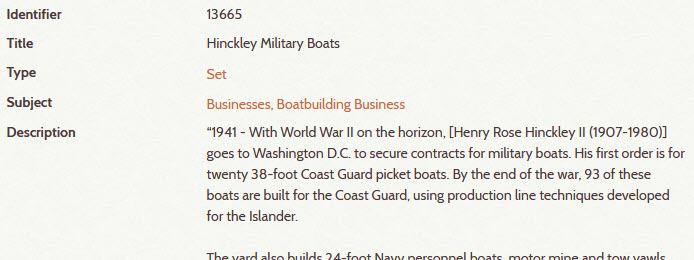Kinds of Relationships¶
The Digital Archive supports these kinds of relationship:
- Direct relationships
- Indirect relationships
- Field relationships
- Title relationships
- Genealogical relationships
- Items sets
An archivist explicitly establishes direct relationships. All of the other kinds of relationships are implicit and are automatically established by the Digital Archive software.
Direct relationships¶
A direct relationship is one that directly connects two items.
The visualization
below shows that the item in the center titled Bear Island Light
has a direct relationship to seven images, one map, and four other items not shown
because there is not enough room.
View this item in the Digital Archive
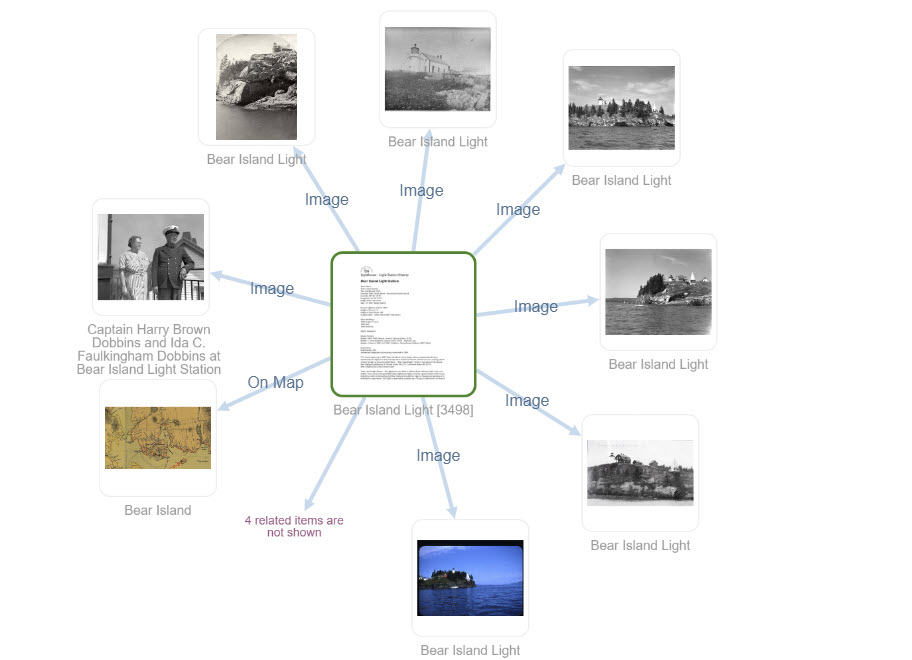
Every relationship that an archivist adds is between two items and therefore is a direct relationship. An archivist cannot add an indirect relationship.
Indirect relationships¶
An indirect relationship connects two items to each other via another item.
The visualization below shows that the item on the left, a photograph of Esther Moore as a
little girl playing in front of her home on Gotts Island, has a direct relationship to two items,
and an indirect relationship to a photograph, a map, and three image items as indicated by the
purple dot.
View this item in the Digital Archive
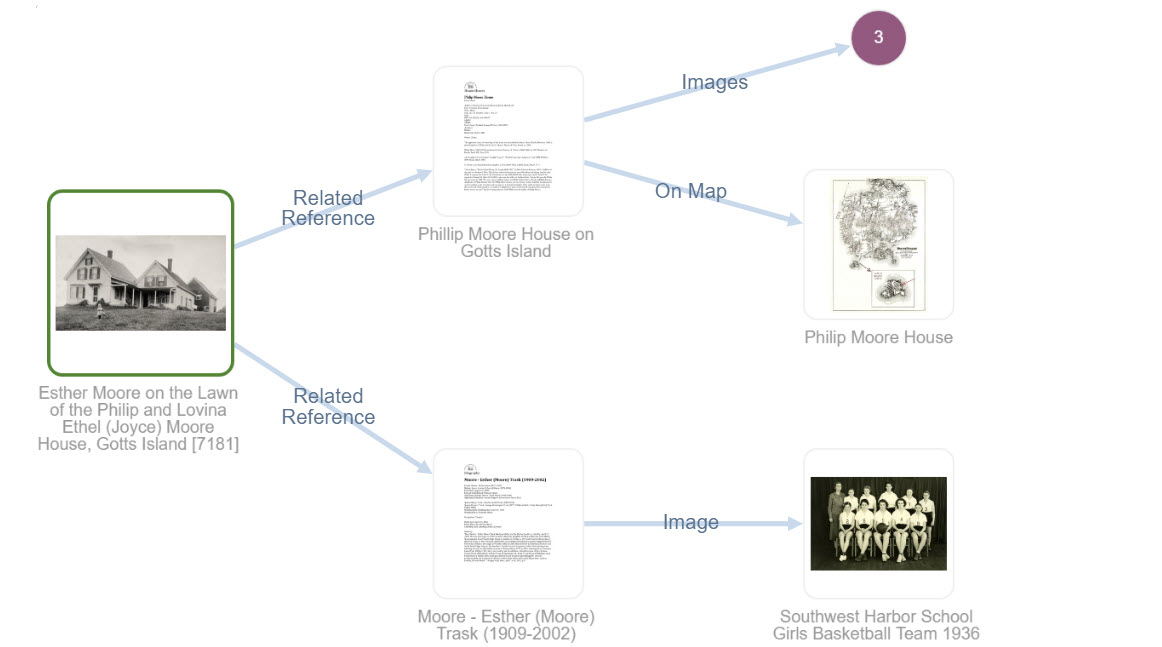
Indirect relationships are identified automatically by the Digital Archive – an archivist does not explicitly create them. In this example, both the photo of Esther in 1914 as a child on Gotts island, and the photo at the lower right on the visualization of Esther as an adult when she was the girl's basketball team coach at Southwest Harbor High School in 1938, have a direct relationship to her Reference Item titled Moore - Esther (Moore) Trask (1909-2002). Because both photos are directly related to her Reference Item, they are indirectly related to each other.
When one item is related to another, it is inevitable that the other item is related to yet another item and so on. The idea of six degrees of separation makes for interesting reading on this topic and illustrates why seeing too many levels of indirection would be confusing. In the Digital Archive, when viewing an item, a user sees at most two degrees of separation to related items. The first degree is the direct relationship from the item being viewed to a directly related item. The second degree is the direct relationship from a directly related item to an indirectly related item.
Field relationships¶
When the value of a field in one item is the same as the value of the same field for another item, those two items have an implicit field relationship. The Digital Archive site administrator uses the Implicit Link option of the AvantElements plugin to specify which fields work this way.
You can tell in the example below that the Type, Subject, and Source
fields have implicit relationships because their text appears as blue hyperlinks. For example,
all items that have the value Image, Photograph in the Type field have implicit relationships.
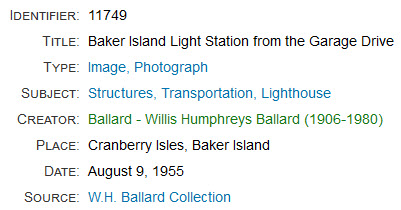
When you click one of the hyperlinks, you’ll be taken to a search results page listing other
items in the collection that have the same value as the link text. In the example above, clicking
on the Subject link Structures, Transportation, Lighthouse will display search results of all
other items for lighthouses as shown below.
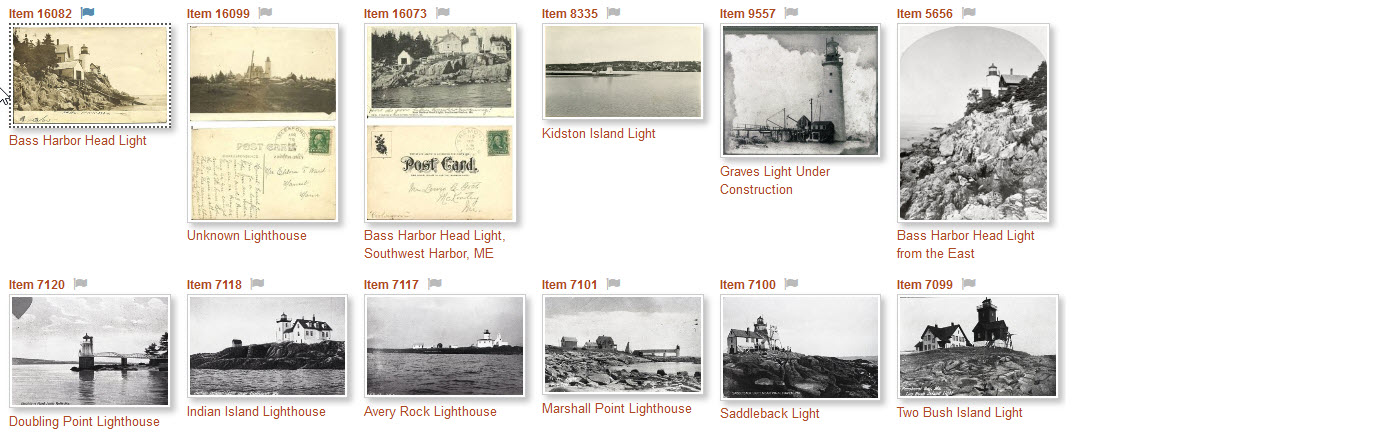
Title relationships¶
A title relationship is an implicit relationship where a field's text exactly matches the Title field text of a Reference Item. For this kind of relationship to work, a field most be configured as a title-relationship field. The fields that most commonly use this feature are Creator and Publisher, but it will work with any field that is properly configured.
In the example above, the green hyperlink for the Creator field has exactly the same value as a Reference Item for a person that is titled Ballard – Willis Humphreys Ballard (1906-1980). When you click that link, you'll be taken to the page for that Reference Item. On that page, you'll see all of the items that person created as shown in the example below.
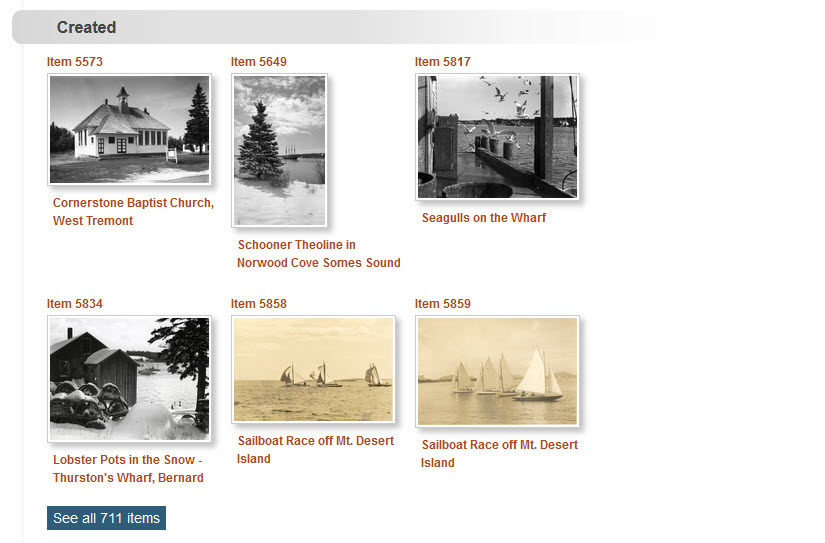
Note that when you view one of the individual items shown in the Created section above,
it will not have a corresponding Created By section with a thumbnail for its creator
Reference Item (Ballard in this example). That's because its Creator field links back
to the creator Reference Item as in shown in the previous screenshot.
Field configuration¶
To configure a field to enable title relationships, add the field's name to the:
- Title Relationships option on the AvantRelationships configuration page
- Title Sync option on the AvantElements configuration page
- Suggest option on the AvantElements configuration page
The importance of an exact match¶
The Digital Archive software automatically creates the hyperlinks for title relationships, but, for this feature to work, the archivist must ensure that the text in the title-relationship field exactly matches the Title text for the corresponding Reference Item. Any difference at all, such as an extra space, will break the implicit relationship.
The Digital Archive provides two mechanisms to help maintain an exact match:
- Auto update
- When you edit the Title of a Reference Item that contains text that exactly matches the
title-relationship field value in other items, the software automatically updates those fields with your change when you save the item. For example, if five items haveJohn Smithas the value of their Creator field, and you edit the corresponding Reference Item Title to beJohn Smyth, the five items will be automatically updated with the new value when you save the Reference Item. - Suggestions
- While adding or editing an item, as you type into a field that has been configured to provide suggestions (third bullet in the previous section), suggestions matching what you type appear as you type. The suggestions come from the values of that same field in other items. Although the suggestions don't come from the Title field of Reference Items, the fact that they come from other title-relationship fields means they will most likely match Reference Item titles. By choosing a suggestion, you ensure an exact match.
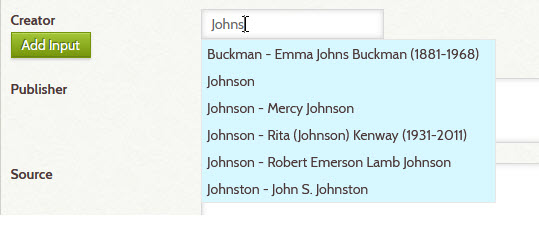
Genealogical relationships¶
While the Digital Archive is not intended to be a genealogy tool, it automatically finds ancestor
and descendant chains. This ancestry feature works for Reference Items
having a subject of People. It automatically follows child of relationships to
locate parents, grandparents, and so on until the chain ends. It follows parent of
relationships to locate children, grandchildren, and so on. The mechanism will identify
siblings and show multiple spouses, but it does not identify cousins.
The example below shows the Reference Item 13712 for Lucille Clark along with all of the items related to it. The screenshot is very long because this item has so many related items. At the end is another screenshot showing the visualization.
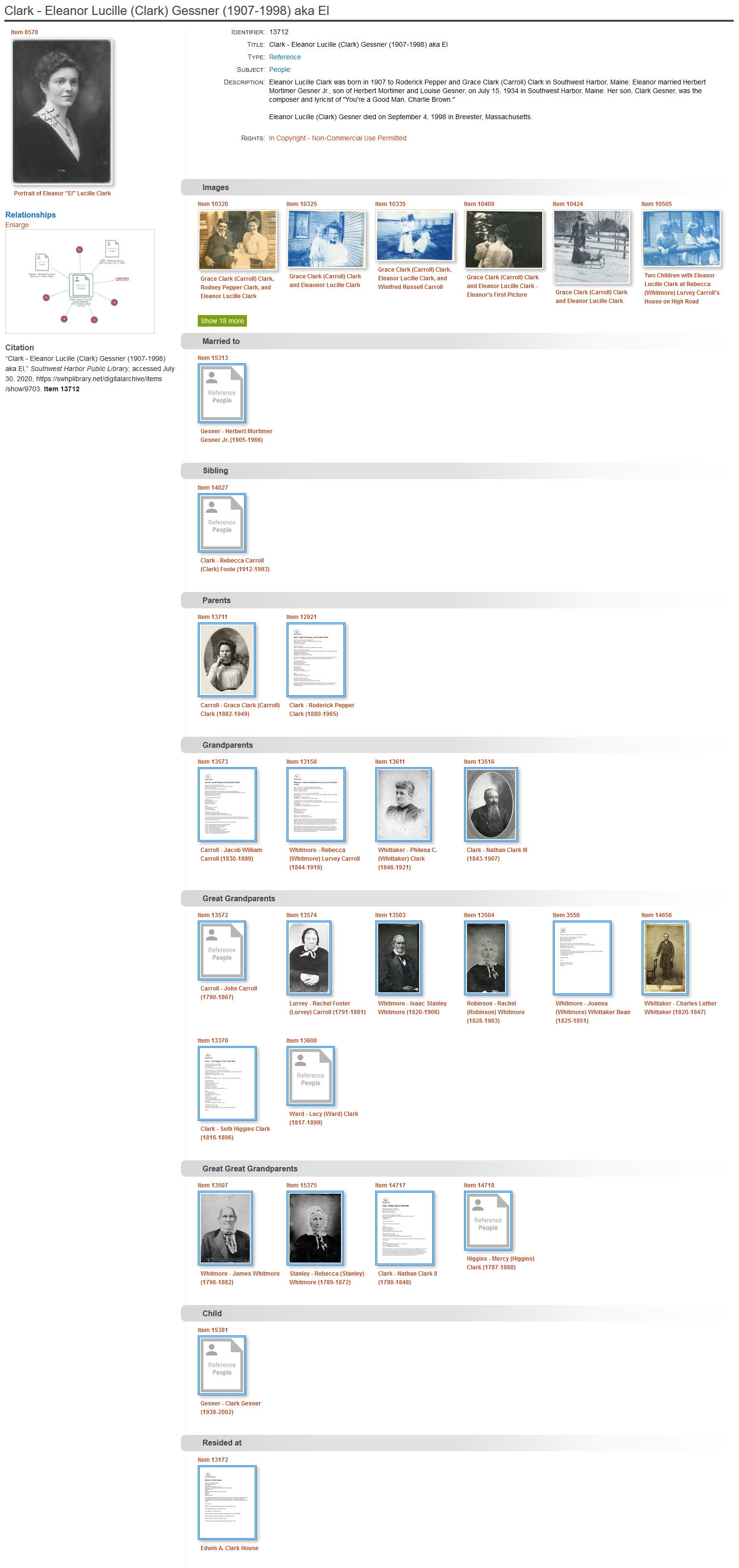
Close up of visualization¶
The screenshot below is what the visualization in the screenshot above looks like when you click the Enlarge link that appears above the visualization in the Relationships section.
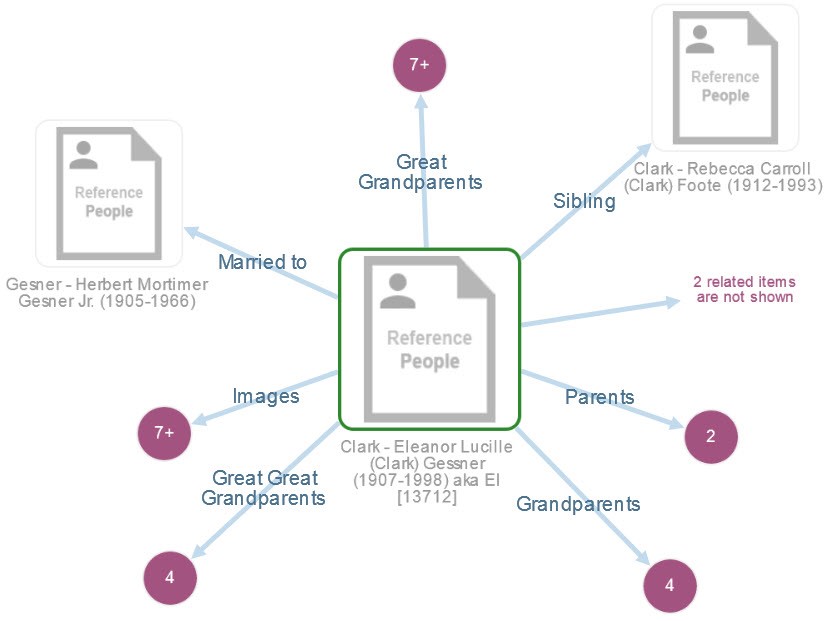
Item sets¶
An item set is two or more items that an archivist has chosen to group together so that when you view one item, you see the other items in the set. If that sounds a lot like relationships, it's because item sets are actually a special kind of relationship. Learn how to create an item set.
Item sets are especially useful in two cases
- Grouping items that share a common attribute
- Dividing a large subject into smaller parts
Items having a common attribute¶
A seemingly unrelated set of items can be related to each other by virtue of sharing a common attribute. For example, a photograph of a man standing in his yard, another of a boat in the water, and a third photo of a lake, may have nothing in common except that the man is standing in snow, the boat's rigging is encrusted with ice, and the lake is frozen – all are winter scenes.
You could use Omeka's tags feature to tie these items together, but a tag is only a few words, whereas an item set is itself an item with its own metadata. An item set, for example, allows you to use the item's Description field to tell the story of this particular set of winter photos. An item set's item also has a Type and Subject which makes it discoverable in the Refine You Search panel. In short, item sets are much more powerful than tags for connecting seemingly unrelated items.
Below is an example of an item set that contains pictures of vessels that archivists have been unable to identify. Other than the fact that all of the images are of boats, these items have nothing in common except that all are unknown.
An item can be contained in more than one item set, so for example, a photo of an unknown person on an unknown boat could be in this set and also is a set for unknown people.

The metadata for the Unknown Vessels item set looks like this:
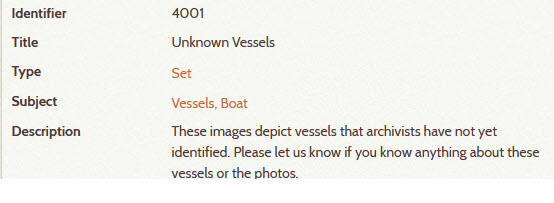
Dividing a large subject into smaller parts¶
Sometimes a topic is too big for one item. For example, the Southwest Harbor Public Library has hundreds of photographs related to the Henry R. Hinckley Company in Maine. In operation for more than ninety years, the company has manufactured working boats, pleasure boats, and military boats. The Library used item sets to divide these photos into groups that make it easy for a user to focus on the kinds of boats they are interested in. The item for the Henry R. Hinckley Company is shown below. It's metadata is at the top and thumbnails for its six item sets are at the bottom.
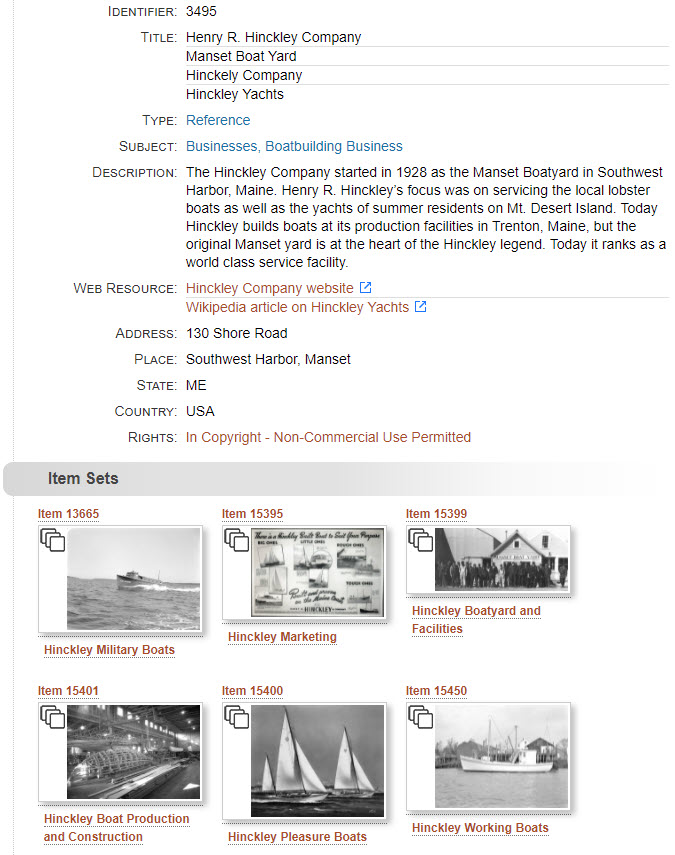
The next screenshot shows what you see when you click on the title of the first item set above, the one for Hinckley Military Boats.
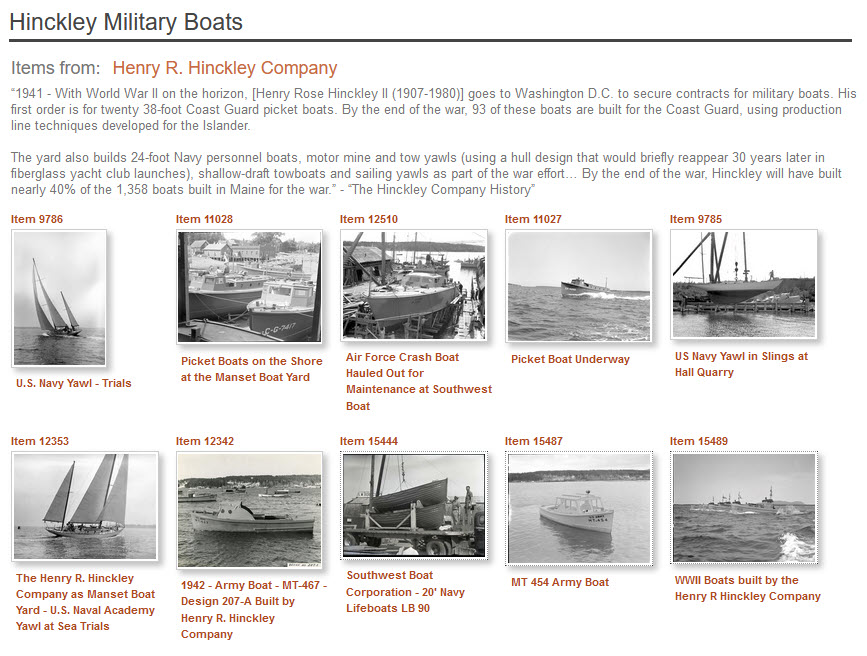
The metadata for the Hinckley Military Boats item set looks like this: